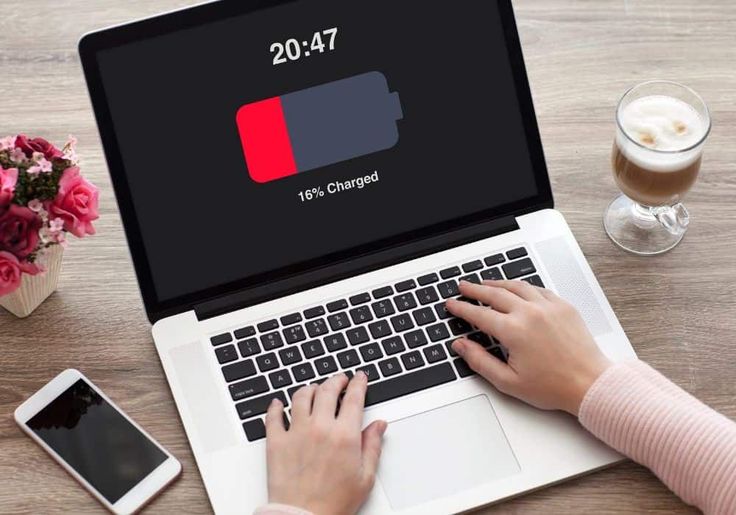Why Do Laptop Batteries Die So Fast? Common Causes & Quick Fixes
First off: it’s a common frustration that laptops—especially newer or refurbished ones—seem to go from 100% to shutdown in just a few short hours. This decline doesn’t necessarily signal hardware failure. Here’s a deep dive into why laptop batteries drain so fast and what you can do about it.
1. Aging Batteries & Charge Cycle Degradation
All lithium-ion batteries degrade over time and lose capacity with repeated charge cycles—typically lasting around 1,000 full cycles or 2–4 years of regular use. As capacity shrinks, battery runtime shrinks with it.
“Batteries over time lose their charge… replacing a battery with a brand new one will make a difference”
2. Heat & Poor Ventilation
Excessive heat forces internal cooling systems (fans) to run more, increasing power draw. High temperatures also accelerate battery wear. Placing laptops on soft surfaces, under direct sun, or without proper airflow leads to quicker drain.
3. High-Performance Modes & Demanding Hardware
Some laptops—especially desktops in disguise—are built for performance, not battery life. High-refresh screens, powerful CPUs/GPUs, and heavy applications like video editors or games consume energy aggressively.
4. Background Apps & Startup Processes
Power-intensive apps running in the background, or programs launching on startup, can silently eat your battery. Recent BIOS or system updates may also reset power profiles, enabling high-performance modes unexpectedly.
5. Screen Brightness & Peripherals
Your display is a major power drain—especially at higher brightness. Additionally, features like backlit keyboards, or peripherals like USB drives, external mice, and webcams can continually draw power even when idle.
6. Fast Startup & Modern Standby Modes
Features like Fast Startup (Windows) or Modern Standby may cause battery drain during shutdown or sleep—especially if USB ports remain powered. Some users report significant overnight drains.
7. Outdated Software or Drivers
System inefficiencies due to outdated firmware, drivers, or power management settings can exacerbate battery drain. In some cases, Windows updates or BIOS flashes reset optimal settings, increasing idle and background energy use.
8. Defective or Damaged Battery
If your battery is swollen, fails to hold charge, or depletes unusually fast—even at shutdown—it’s likely physically degraded or impacted by hardware damage, warranting a replacement.
** Quick Fixes: Extend Your Battery Runtime Today**
Here’s an actionable approach to improving your battery life:
Tip 1: Lower Screen Brightness & Disable Backlight
Reduce display brightness to the lowest comfortable level. Turn off keyboard backlights when not needed. The screen is among the most energy-intensive components.
Tip 2: Turn Off Wi-Fi, Bluetooth & Unplug Peripherals
If offline usage allows, disable wireless radios. Disconnect external devices like drives and mice to eliminate invisible drain.
Tip 3: Use Power Saver Modes & Custom Profiles
Enable battery-saving modes (in Windows or macOS) or create custom power profiles that dim the display and throttle CPU performance while unplugged.
Tip 4: Kill Background Apps & Optimize Startup
Use Task Manager or settings to identify high-impact startup processes. Disable unnecessary apps and services that run in the background.
Tip 5: Close Heavy Apps & Limit Multitasking
Avoid using resource-intensive apps when on battery. Close browser tabs, suspend game engines, or switch to lighter alternatives to conserve power.
Tip 6: Update Your System & Power Settings
Install OS and driver updates to restore optimized power management. If battery drain began suddenly, check if a BIOS or system update changed your power profile and revert if necessary.
Tip 7: Ensure Proper Cooling
Use laptops on hard, level surfaces. Clean vents and fans to prevent overheating and excess power drawn by cooling systems.
Tip 8: Disable Fast Startup & Modern Standby
Turn off fast boot features if you notice significant drain while “off.” Always power down completely to prevent hidden wake-ups.
Tip 9: Run a Battery Health Report
On Windows, use powercfg /batteryreport; on macOS, check Battery in System Settings. These reports reveal design vs actual health and suspected causes.
Tip 10: Replace Old or Faulty Battery
If battery capacity is falling significantly, replacement—even if tricky—is often the most effective solution.
** Summary Table: Causes & Fixes**
| Common Causes | Quick Fixes |
| Aging battery / low cycle health | Run battery health report; replace if needed |
| Overheating & poor ventilation | Clean vents; use cooling pad |
| High-performance power mode enabled | Switch to power saver or balanced mode |
| Background apps draining power | Disable startup apps; kill background processes |
| Bright screen or backlight usage | Lower brightness; turn off keyboard lighting |
| Active Wi-Fi, Bluetooth, peripherals | Disable or unplug when not needed |
| Fast startup draining overnight | Disable modern standby or fast startup |
| Outdated system drivers/software | Update BIOS, OS, power settings |
| Heavy resource use by apps | Close idle apps; reduce multitasking |
FAQs from Concerned Users
Why does my Lenovo (or any) laptop battery die so fast?
Usually due to background tasks, heat, old battery health, high-performance settings, or display and connectivity usage.
Why does my laptop lose battery even when off?
Often because features like modern standby or USB power-off remain engaged—disabling them or removing external devices helps.
Conclusion
Laptop battery drain is nearly always fixable. Whether caused by aging cells, demanding hardware, poor settings, or system quirks—there’s a path back to better runtime. Start with simple adjustments: dim the screen, update software, manage apps, and test your battery health. If necessary, replacing the battery restores longevity.
Read More About: How to Improve Your Windows Laptop’s Battery Life